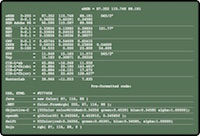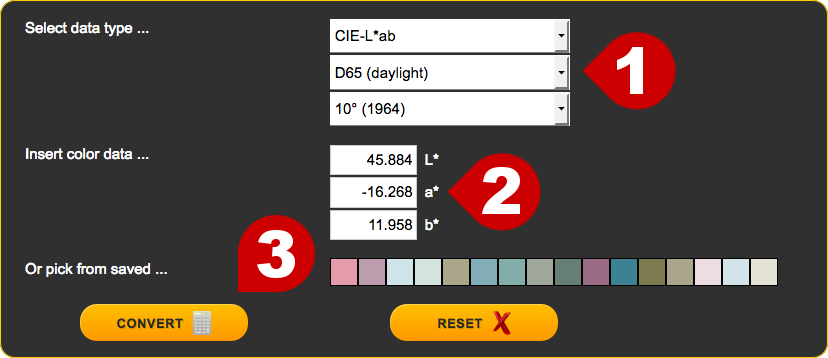
Select from the list the type of input data you will insert. Remember that color data MUST refer to the proper color space to return useful results.
Some color spaces (XYZ, CIE-L*ab for example) require to additionally select the proper illuminant (light condition) and observer (viewing angle). In case of RGB or CMYK data the default illuminant and observer (D65/2°) are automatically set.
Insert your color data in the entry fields. Previously entered data will be inserted by default making easy to transfer the same data across the different tools of the site.
As an alternative to manually entering the color data, it is possible to pick a color previously saved.
The button is available immediately below to clean all the entry fields and start a new insertion.
Press the button to submit your color data to the server.
The tool automatically checks for data consistency. In case an entered value is not compatible with the select color space an error will be displayed and the associated entry filed will be flagged with a red icon ().
As a result a large color swatch containing a list of color data will be displayed immediately below the entry form. The data will contain the equivalent color values in the most common color spaces and pre-formatted code to be copied and pasted in popular software development environments.